|
Download and Run G-Wizard Editor in 3 Easy Steps
1. Download the file for the type of machine you use by clicking on the link below:
- Download PC EXE File
- Download Mac DMG File

2. After you click the file link, your browser will download the file and it will appear in the lower left corner, like this:
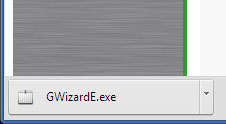
Click the button to run the installer. Make sure G-Wizard is not open before you run the installer.
On Macs, it may complain about an "unidentified developer" a bit, but ignore that. It simply means we're not in the App Store. Instead of double clicking, right click + Open to install on a Mac that's complaining.
When the installer finishes running, the software will open.
Certificate Warning?
Periodically, we upgrade the digital certificate in the software that certifies where it came from. The certificate enhances the security of the software from hacking, so it's important for us to keep it up to date. When we change it, you'll receive a certificate warning. When that happens you need to manually uninstall the prior version before install will work. Use the Windows Control Panel or on Macs, drag the old version to the trash. Once that's done, re-run the install and it should be fine.
3. Once G-Wizard is open, it's time to login. Just press the Login button near the top right corner of the software:
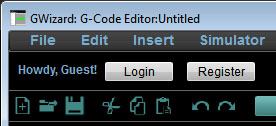
When the popup appears, type in the email address you used to subscribe or register and GW will log you in. You're ready to go!
Up and Running?
Awesome! Be sure to click the "Getting Started" button in G-Wizard for help learning and using the software.
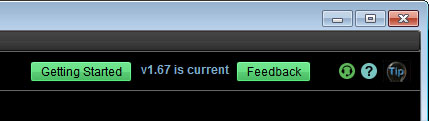
Installed but can't Login or Use the Product?
Try our Login Helper:
Login Helper
Need Help Installing?
Click the button:
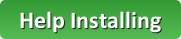
If you have a problem, someone else has probably had the same problem.
We've put all the solutions to those problems on our "Help Installing" page.
|