G-Wizard Editor Features
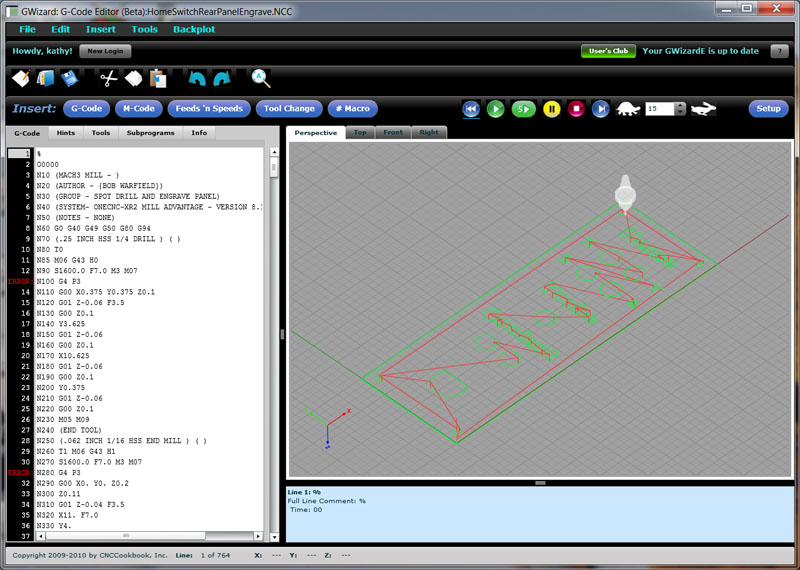
G-Wizard CNC Program Editor (GWE for short)...
1. State-of-the-Art CNC Program Editor
Need to edit some g-code? Just click GWE's G-Code tab to access a modern GUI g-code programming editor for CNC programmers, with all the functions you would expect, including:
- Cut, Copy, Paste, and Select All
- Unlimited Undo/Redo
- Find and Replace
- Jump to N# Line
- Jump to physical line in the file
All commands are available from the keyboard for speed, and from the menus and toolbars for ease of use.
More...
2. Graphical CNC Simulator and Toolpath Backplot
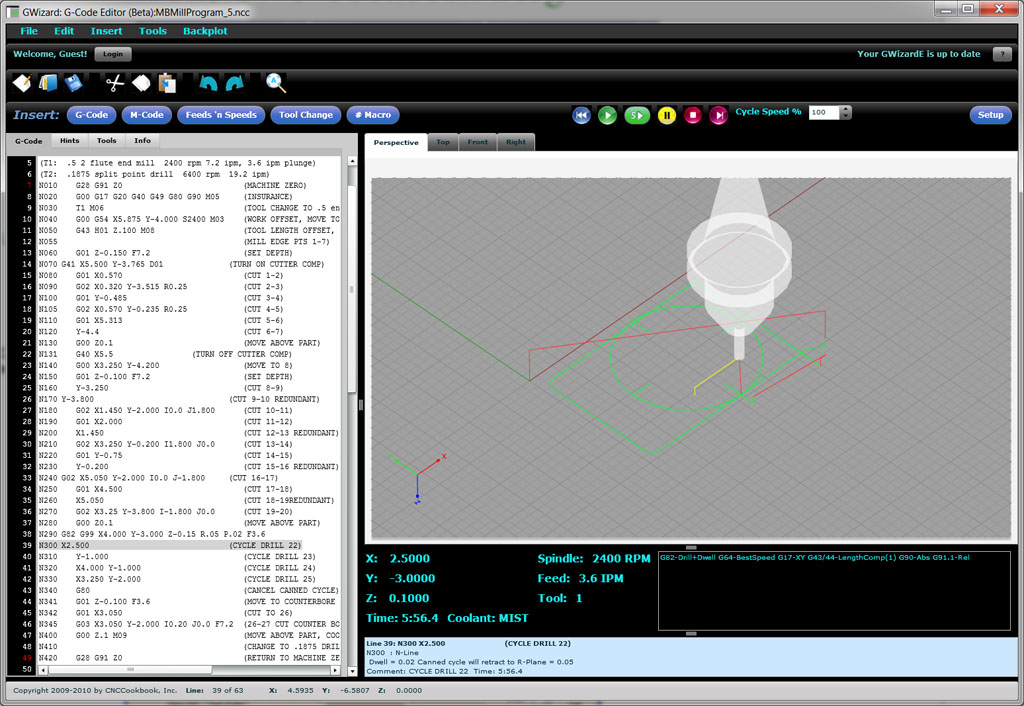
GWE Backplot and CNC Simulator...
- Multiple views including Top, Front, Right, and Perspective, just like your CAD/CAM program
- Simulated 3D toolholder makes the action come alive
- Panning, zooming, and rotation
- Playback in the simulator with the familiar Cycle Start, Feedhold, Single Block, and Rewind commands
- Variable playback speed from 0 - 100%. Move quickly to get to the part that's interesting and then slow it down to understand what's happening
- Graphical backplot animates during playback so you can keep track of where you are
- Detailed feedback of coordinates, spindle rpm, feedrate, and coolant status during playback, just like on your CNC machine
- Detailed feedback of g-code modes at each step during playback, such as whether G17, G18, or G19 plane is selected
- Work offsets G54-59 all the way through extended work offsets G54.1 P1 - P300
- G52 Local Work Shift
- G92 Coordinate System Setting
- G51 Coordinate Scaling
- Canned Lathe Cycles like G71 Rough Turning
- Infinite Loop detection
- Haas and Fanuc Macro programming
Everything you need to verify your g-code part program is doing the right thing is right there when you need it.
More...
3. Wizards to Help you Create G-Code
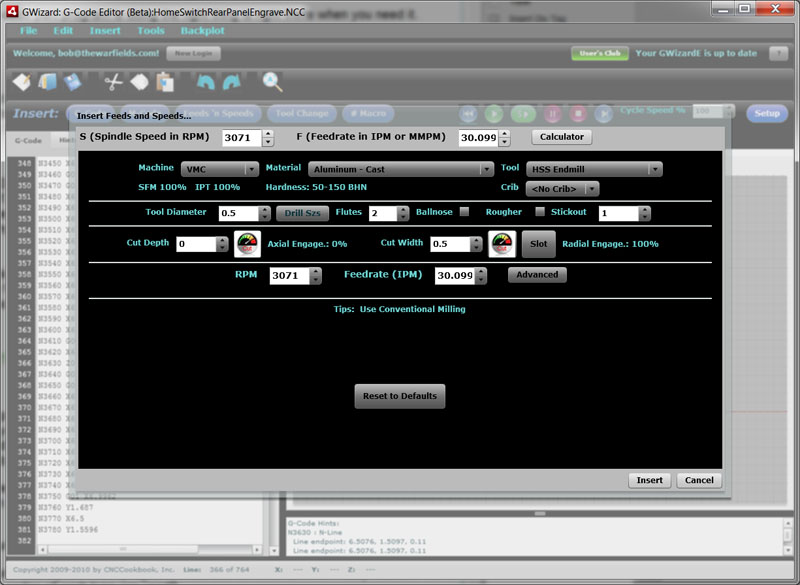
G-Code (F)eeds and (S)peeds Wizard with Integrated G-Wizard Calculator...
G-Code Wizards give you the fastest way to power in accurate g-code ever. You can access them via keyboard for speed, and toolbar buttons and pulldown menus for ease of use. They prompt you through which G or M-code to use as well as any parameters they may take.
Wizards are provided for:
- Motion Functions: G0/G1/G2/G3, etc.
- Coordinate Transformations: G17/18/19 plane selection, G20/21 units, Work offsets, etc.
- Canned Cycles: Quick, what does G82 do and what are all the parameters?
- Tool Compensation: Length comp, cutter comp, we got you comped!
- Scaling
- M-Codes
- Macro # Variables: Which is which? Look them up on the fly.
- Feeds and Speeds Wizard with full G-Wizard Calculator integration.
- Tool Change Wizard with full Tool Crib support. Pick by name instead of just the number.
More...
4. Hints to Explain Each Line of G-Code in Plain English
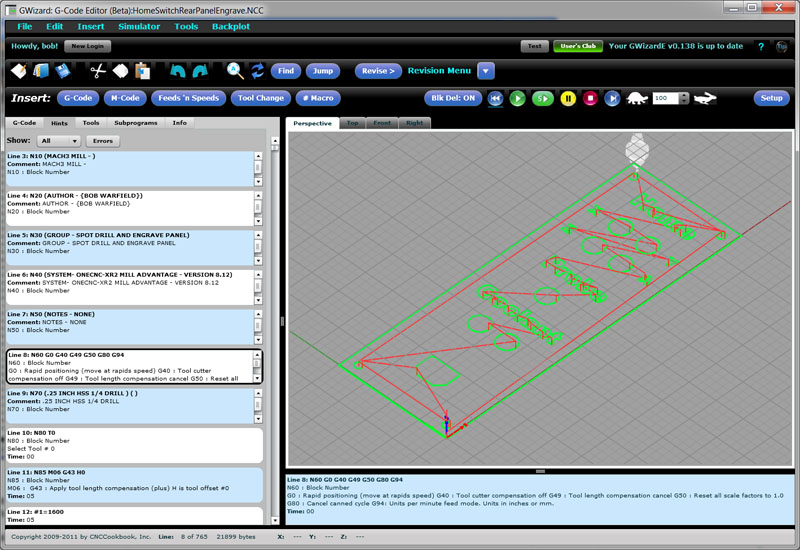
Hints tab with some errors highlighted...
What if you had a serious g-code expert looking over your shoulder all the time, but he only talked to you? Hints give you a variety of, well hints, on what your g-code is doing. Hover your mouse over a line number, and you'll see the hints for that line. There is a hint window below the backplot that shows you the hints for the line the cursor is on at all times. Or, switch to the "Hints" tab and see all the lines laid out as hints.
Hints tell you what's going on, and they tell you where there are errors in the g-code. Line numbers turn red to show you where the errors are, or you can click to see just the lines with errors in them so you can breeze through to get them fixed.
Here are just some of the Hints features in GWE:
- "Info" tab gives you the big picture about your whole program. What are the extents? How many lines are there? How many errors? How many g-codes of each type are used?
- Each word type (each letter) has its own hints and error checking tailored to how that word works
- Each register associated with each word has its own hints and error checking so you know exactly what the parameter does and what's wrong when it isn't set up quite right for your controller.
- Hints checking makes sure you don't have the wrong operations together on a block. It makes sure operations are executed in the right order across blocks.
- It looks for obvious problems like beginning to cut with no tool in spindle, without having started the spindle rotating, or without having set a feedrate.
- It checks out canned cycles to make sure you have the parameters right and aren't missing any required parameters.
- It tells you the endpoint for every motion, the centers of arcs, and the radius of each arc.
That plus a whole lot more!
5. Revisions: An Automated G-Code Expert Editor
You've just been handed a part program that's completely the wrong format for your controller. Or, you just got a machine with a new controller and you're having a terrible time shifting your "personal g-code dialect" to the new controller. Maybe the last programmer was just sloppy with the program, or maybe you have to reverse engineer and maintain some program from the Dark Ages.
You need GWE's Revisions feature:
- Revise large areas of code selected by the mouse
- Automatically revise each line as you edit it, every time, without your having to remember
- Control the user of spaces and capitalization
- Change one address to another, or swap two addresses throughout the code
- Change arc formats or convert arcs to line segments
- Get total control over comment formats, or remove them altogether to save controller memory
- Add or remove cutter compensation
- Feed and speed overrides
- Get total control over how numbers are formatted including digits to the left or right of the decimal, use of the decimal, and +/- signs
- Rotate, scale, or shift blocks
- Swap one tool for another and update the feeds and speeds
All these functions and more are available to help you control the format of your part program.
6. CAM-Style "Post" Lets You Tailor for Your Controller's G-Code Dialect
GWE knows what your CNC controller likes. It has a full "post" capability just like your CAM program so it knows what errors to look for and how to format g-codes going in to your controller. We won't bore you with the details except to say they are comprehensive and easy to use.
More...
7. Tool Crib With Full Tool Data Management Capabilities
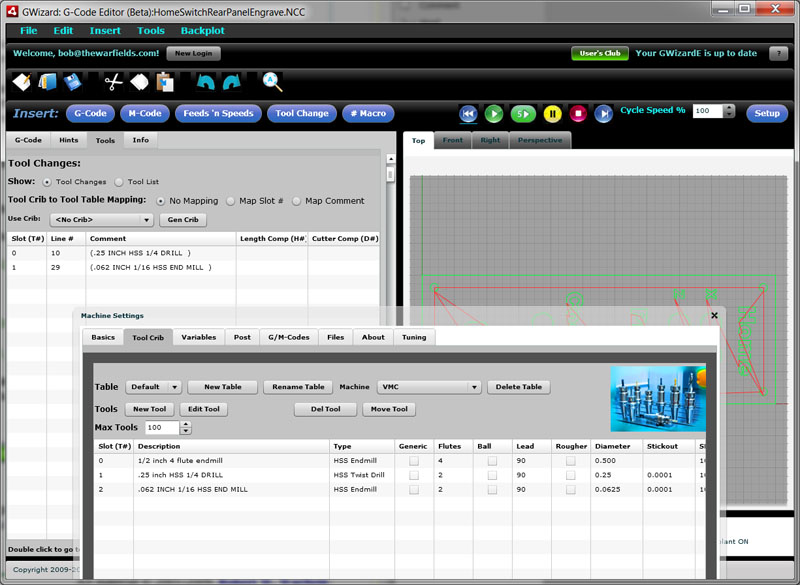
Tool Changes and Tool Crib, so you can connect the two!
The first thing you have to do to run a job is line up the right tools from the Tool Crib. Why not have GWE help you with that work?
It's Tool Crib lets you create unlimited cribs. Set them up for machine changes, tooling carts, your central tool crib, even create one for tools that need sharpening, new inserts, or rework. You can move tools around from crib to crib. You can track their names, specifications, and serial numbers. If you go to the presetter, you can enter values for X compensation (cutter compensation) and Z compensation (tool length compensation).
Now here comes a part program from design and their CAM software. Load it into GWE. Click the "Tools" tab and you've got a list of all the tool changes, or just a list of the tools. Which T#'s, any identifying comment for each one, and which H# and D# is in use for each.
Now you're ready to map the tools used in the part program to tools in the Tool Crib. It's easy. You can create a new crib from the part program and move tools into it from some other crib. You can map tools from the program to particular crib tools using slot numbers (T#'s) or by matching up the comments.
Cool beans!
You can even use GWE to manage data from offline Tool Presetters--anything from a height gage to a full on high end Presetter.