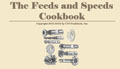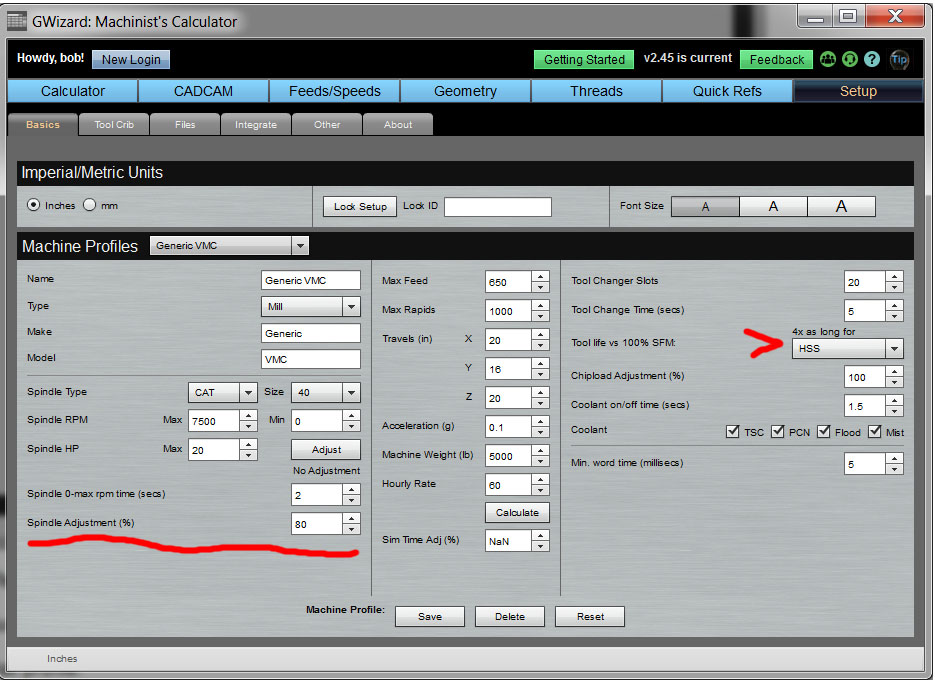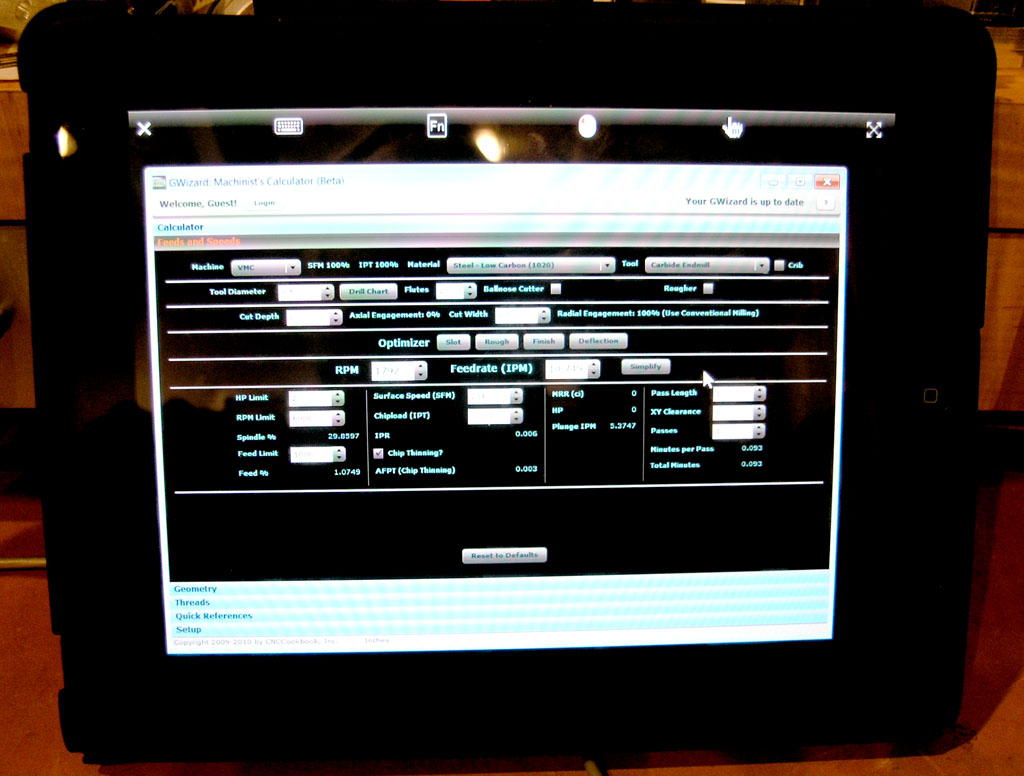G-Wizard User Guide
|
||||||||
|
G-Wizard Machinist's Calculator: Tips and Goodies
What To Do When the Machine is Limited to a Small Number of Fixed Speeds Geared spindles are especially notorious for being limited to fixed speeds, and you may not have the ability to continuously vary your rpm to any speed. Here's how to use G-Wizard in that case: Let G-Wizard calculate its results with just a limit on the highest speed. Then see what speeds bracket that result. Using Custom Tool Data to Track Vendor, Product, Mfgrs #, and Insert If you "Reset" from the Custom Tool Data dialog box but don't "Clear", there is no custom tool data in the database, but your Vendor, Product Name, Id #, and Insert information are still carried by the Tool Crib, unless you delete the tool carrying the information. This provides a way to track that information for tooling even in the absence of custom tool data. Use the Materials Database Pressing the "More" button next to the Material list brings up the Materials Database. Choosing an exact material and condition lets G-Wizard know the hardness of the material being cut. Without an exact knowledge of hardness, it assumes a range and is more conservative as a result. If it knows the hardness, it can home in on better feeds and speeds. You can even enter your own hardness value for a material if you know it. If you don't find your material listed, just drop us a note. We're constantly updating the Materials Database and would be happy to look into adding your material. Use the Scroll Wheel on Numeric Fields Seems like no matter what, changing a numeric field by clicking on the little arrows is slow. Try using the scroll wheel on your mouse, which can go much faster. To go even faster still, hold down Shift while turning the scroll wheel. Field Operators There are a lot of fields scattered around G-Wizard for things like Tool Diameter under Feeds and Speeds or the dimensions used to calculate Volumes and Weights. Field Operators let you tweak the values quickly and easily by allowing simple calculations. For example, suppose you're running in Imperial mode but you need to enter a 3mm tool diameter. You could switch to Metric temporarily, or go to the calculator tab, but the easy thing to do is to just enter "3m". The calculator will automatically convert that to the inch equivalent of 3mm. Pretty slick, huh? Here are the Field Operators that G-Wizard will recognize:
That's all there is to it! Example: Suppose you want to enter 1/3 of the cutter's diameter for depth of cut. Using Field Operators, just type "d*33%" into depth of cut. How Can I Increase My Tool Life? I see this question fairly commonly. Let's assume you're doing everything "right"--correct speeds and feeds, no chatter, good clearance so you're not recutting chips. That's an important baseline. Once you get there, suppose you still want to increase your tool life. The usual answer, based on Taylor's equation for tool life, is to reduce your SFM. Surface Speed (largely spindle rpm), is the major determinant of tool life, while chipload and depth of cut are much less significant. G-Wizard Calculator can calculate how much a reduction (or increase) in your SFM will impact your tool life. G-Wizard has long had the ability to apply an override or correction factor to its recommended SFM. The correction factor can be stored with a machine profile. The new calculation looks like this:
Scan down to where it says, "Tool life vs 100% SFM". Reducing SFM 20% gets you 6x longer tool life! As you can see, a little reduction in you SFM can dramatically add to tool life. In the example screen shot, I am reducing SFM to 80% of recommended, so it runs 20% more slowly. The predicted increase in tool life is 4x. The prediction varies with the tool material, hence the dropdown for tool material needs to be set. So, if you want to get a little more life from your tools, dial in a reduction in SFM in your machine profiles and use that profile. Tips for Boring Heads and G-Wizard I got an inquiry about using G-Wizard with boring heads over on the User's Club, so I thought I'd repeat what I suggested there. Boring is pretty much identical to turning on a lathe, so the feeds and speeds recommendations will be very similar. However, there are some considerations to keep in mind when running a boring head with G-Wizard: Run G-Wizard on an iPad
G-Wizard running on an iPad with the help of Desktop Connect... Yeah, okay, we'll admit it--this is pretty bogus! We'll be coming out with a version for the iPad at some point, heck I've got one and I love it, so I won't be able to resist!
|
||||||||
|
|
|
|
|
Resources |
Workshop
|
||
|
|
|
|||||||